Navigating The My Disney Experience App- Keep It Updated!
By: Lisa ParsonsJanuary 16, 2018 We may not always embrace change, and with a recent update to the My Disney Experience App, that was my initial sentiment. But after a couple of months of using it, I’m now excited about all of the recent updates! After playing around with the new features I think you will find the changes convenient as well.After you have set up your My Disney Experience account, either on a PC or through the app, you will be able to log in. One great feature of the app is the ability to enable Touch ID if your smartphone offers this. This eliminates the need to provide your password.
We may not always embrace change, and with a recent update to the My Disney Experience App, that was my initial sentiment. But after a couple of months of using it, I’m now excited about all of the recent updates! After playing around with the new features I think you will find the changes convenient as well.After you have set up your My Disney Experience account, either on a PC or through the app, you will be able to log in. One great feature of the app is the ability to enable Touch ID if your smartphone offers this. This eliminates the need to provide your password. Now you are ready to navigate! You will be initially greeted with a map which divides your options. You can think of the top line of options as general Park information. This information will then be presented on the park map. If you prefer to have things as a listview, that option is located on the lower right of your screen. The lower right also provides the filter button in order to narrow down many things including what park you are looking for. Across the top you will find:
Now you are ready to navigate! You will be initially greeted with a map which divides your options. You can think of the top line of options as general Park information. This information will then be presented on the park map. If you prefer to have things as a listview, that option is located on the lower right of your screen. The lower right also provides the filter button in order to narrow down many things including what park you are looking for. Across the top you will find:
- Wait Times - a great option when you are in the park and determining where to go next!
- Attractions - Filter to the park you are at for a great guide to what is around you.
- Characters - A wonderful feature to help you find that special someone!
- Dining - Use this feature in Map view to find what is near you to eat, you can also use the filter on the lower right to narrow down exactly what you are looking to eat. You will also find the Mobile Orders button under this filter if you would like to order a Quick Service meal ahead (more on this later).
- Restrooms - Find the most convenient one!
- Entertainment - Check out the showtimes for the day.
- Events - Find information on many of Disney’s special Events.
- Tours- Are you looking for any extra special things to do while at Disney? Explore here.
- Photopass - I love this one! I am often asked how do I know where the photographers are? This area shows you all of the spots to make Memory Maker worthwhile!
- Guest Services - This answers many questions including where is the stroller rental and what rides offer “Rider Switch.” My favorite - “where are all of the Coin Press Machines?!”
- Resort Hotels - A guide to where you are staying, or if you want to check out some new resorts for your next trip!
- Recreation - Everything from bike rentals, basketball courts and even campfire times. A great resource for what is going on around your resort.
- Shops - Valuable when you are looking for a specific item. Each shop has a great description as to what you will find.
- Spa - After all that walking, you may need a massage! Find your closest spa here.
On the bottom of the app you will find a circle that can be personalized to one of your favorite characters. Touch it to view your Account information. You can change your icon here. You can also scroll down from home and “Start Check-in.” This is where you can add your number and you will be notified when your room is ready, along with the room number. You will then just use your MagicBand as your key to your room and can often skip the Front Desk!  Under “My Profile” you can customize and order your MagicBands and update your contact information. Payment Method is used to store a credit card, this will help with the ease of making dining reservations (a CC is needed to hold all dining reservations). Under the “Family & Friends List” tab you will find anyone you would like to share your plans with. You can connect with others by “adding a guest”.Once you go back out of “My Account” you can also view “Park Info & Entry.” This includes some of the same info that was highlighted at the top, but also shows you details on your tickets. Here you will also find “Park Hours,” which will guide you to the current shows and times for the day.Lastly, under your icon you can find “My Plans.” This may be your most valuable tool. It is here that you will be able to click “See All Plans” to help you navigate your day. This will show you a day-by-day look at all of your reservations and fastpasses. By touching any one of them you will see the details of the reservation and you are able to modify or cancel them. You can also add fastpasses and reserve dining here. One of my favorite new updates allows you to “Order Food.” Many Quick Service dining locations are now able to accept your order on the App. Simply select a restaurant and “Build Your Order” (a great option while waiting for an attraction!). Once you are at the restaurant you just open the app, tap your icon and hit “I'm Here Prepare My Order.” Find your table and you will soon get a notification that your food is ready. Head to the “Mobile Order Pick-Up Sign” to get your meal! Currently you can only use this feature by ordering with your credit card, but I predict in the future you will be able to use your dining plan credits. Which brings us to another new update! If you are on the Disney Dining Plan, you will now be able to see your available dining credits on the App! This is wonderful near the end of your trip when you need to know what is remaining.Lastly, a tool to keep track of your spending has been added. You can now view all of your charges during your stay!It seems that the Disney App Development Team is listening and bringing us all the features we wanted to see! Prior to your next Disney trip it is always a great idea to make sure your App is up to date. If you would like more information and guidance on how to use My Disney Experience contact me at Lisa@wishesfamilytravel.com or 248.342.4642. My services include setting up your account for no charge! You can also visit my Facebook page at www.facebook.com/lparsons.wft/.
Under “My Profile” you can customize and order your MagicBands and update your contact information. Payment Method is used to store a credit card, this will help with the ease of making dining reservations (a CC is needed to hold all dining reservations). Under the “Family & Friends List” tab you will find anyone you would like to share your plans with. You can connect with others by “adding a guest”.Once you go back out of “My Account” you can also view “Park Info & Entry.” This includes some of the same info that was highlighted at the top, but also shows you details on your tickets. Here you will also find “Park Hours,” which will guide you to the current shows and times for the day.Lastly, under your icon you can find “My Plans.” This may be your most valuable tool. It is here that you will be able to click “See All Plans” to help you navigate your day. This will show you a day-by-day look at all of your reservations and fastpasses. By touching any one of them you will see the details of the reservation and you are able to modify or cancel them. You can also add fastpasses and reserve dining here. One of my favorite new updates allows you to “Order Food.” Many Quick Service dining locations are now able to accept your order on the App. Simply select a restaurant and “Build Your Order” (a great option while waiting for an attraction!). Once you are at the restaurant you just open the app, tap your icon and hit “I'm Here Prepare My Order.” Find your table and you will soon get a notification that your food is ready. Head to the “Mobile Order Pick-Up Sign” to get your meal! Currently you can only use this feature by ordering with your credit card, but I predict in the future you will be able to use your dining plan credits. Which brings us to another new update! If you are on the Disney Dining Plan, you will now be able to see your available dining credits on the App! This is wonderful near the end of your trip when you need to know what is remaining.Lastly, a tool to keep track of your spending has been added. You can now view all of your charges during your stay!It seems that the Disney App Development Team is listening and bringing us all the features we wanted to see! Prior to your next Disney trip it is always a great idea to make sure your App is up to date. If you would like more information and guidance on how to use My Disney Experience contact me at Lisa@wishesfamilytravel.com or 248.342.4642. My services include setting up your account for no charge! You can also visit my Facebook page at www.facebook.com/lparsons.wft/.